The information shown here is a meant as a general outline. It is subject to change without notice based on special events, scheduling conflicts and the needs and interests of students. Topics, activities and titles may change, be removed or added at any time.
Grades and feedback listed in Google Classroom are meant as a guideline only and final grades or progress report standings may vary based on factors such as class participation and effort.
;4C Math is an accelerated course of study that includes using 5th-grade level curriculum from the Eureka Math program.
Modules are studied out of order, with Module 6 coming after Module 3 and then continuing with Module 4 and Module 5 after that.
- Module 1: Place value and decimal fractions
- Module 2: Multi-digit whole number and decimal fraction operations
- Module 3: Addition and subtractions of fractions
- Module 6: Problem solving with the coordinate plane
- Module 4: Multiplication and division of fractions and decimal fractions
- Module 5: Addition and multiplication with volume and area
Assessments
Most math assessments are delivered via Google Classroom using a Google Form.
Students are encouraged to show all work on notebook paper to turn in to the teacher at the end of the assessment. Partial credit on incorrect answers may be awarded if the student shows adequate work to demonstrate at least partial understanding of a question.
Students are discouraged from writing phrases such as “I did it in my head” on this paper if they wish to receive partial credit. Likewise, students should always show all of their work if they wish to be eligible to earn partial credit.
For partial credit to be awarded, students need to demonstrate they at least partially understand the math concepts up to the point where they made an error.
Most 4MA assessments are subject to both the classroom grading policy and correction policy.
How to see student assessment results in Google Classroom
To view the results of a Google Forms assessment, login to Google Classroom.
Then click “4MA” from the list of classes:
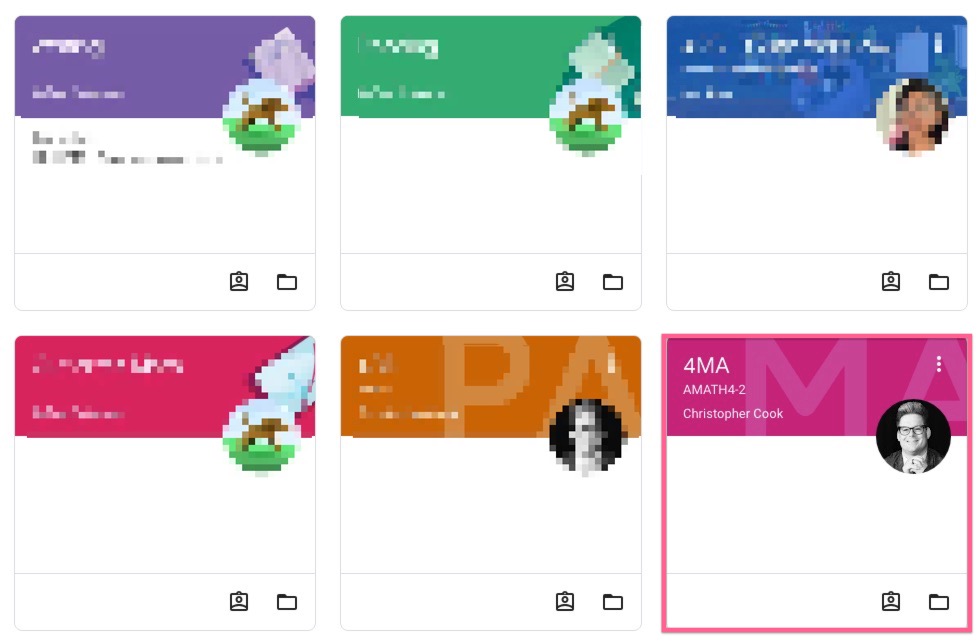
You can then look in the “Stream” for the assignment name and click it as shown below. Alternatively, you can use the “Classwork” tab to access the “View your work” feature.
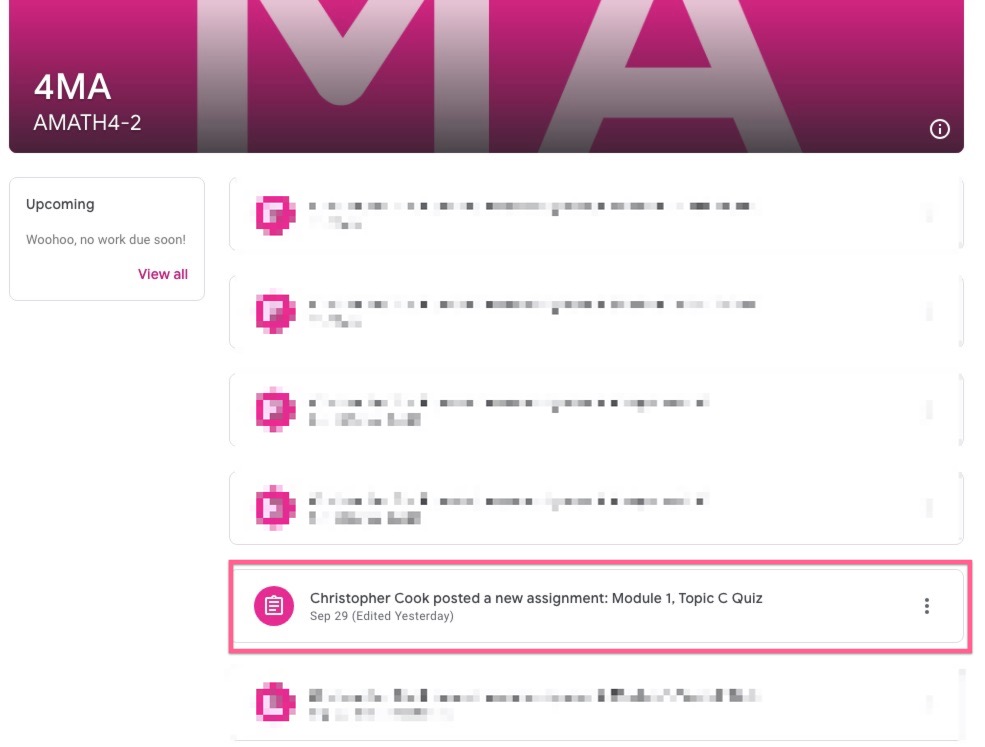
Finally, click on the name of the form in the “Your work” box as shown in the view below. Clicking on the Google Form link under the grade will not work (this is crossed out in the image below).
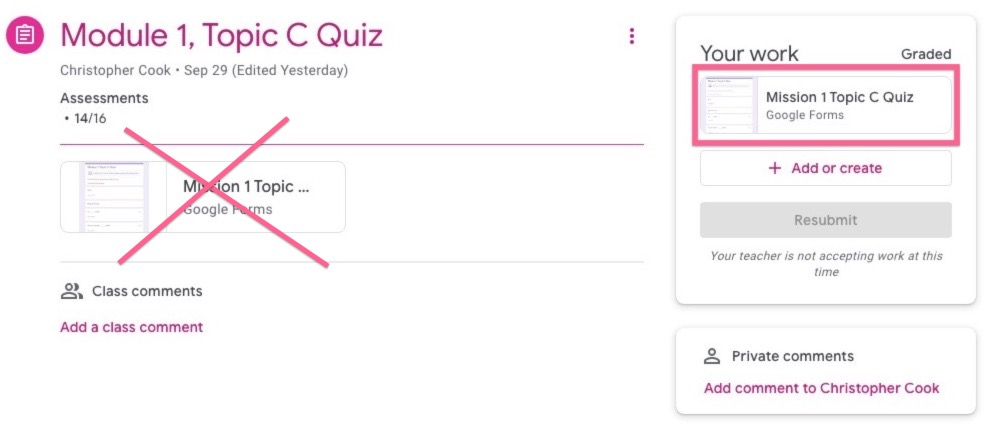
Once you open the link under “Your work,” you will see which questions you got incorrect, how many points each question was worth and, if applicable, any partial credit you may have earned.
Corrections are not submitted via Google Forms. Follow the instructions here for more details.